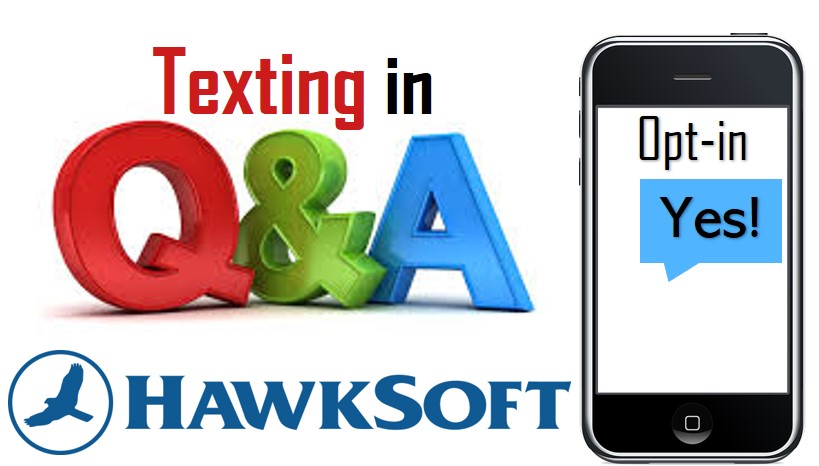
Are you looking for more and better ways to use HawkSoft Text Messaging? Me too! Texting is the best way to reach your customer. People don’t like to answer their phone (and shouldn’t while they are at work). If they have voicemail set up, what are the chances they will actually listen to your message? Not much based on how many times I get a “voicemail is full” message. But your text message is almost guaranteed to be read.
In the presentation that follows (HUG webinar recording from April 22, found here: https://hawksoftusergroup.org/events/webinars), I will share how HawkSoft Text Messaging has made us more efficient and allows us to communicate quickly with clients, getting “written” confirmation on changes before we hang up the phone. I will show you the two ways you can send text messages out of HawkSoft and the advantages of each. I will also show how we process incoming messages and images so that we have a record of our digital conversations.
At the end of the presentation, I will provide some text templates we use that you can modify and use in your agency. You can find these, and others, in the template library, found here: https://hawksoftusergroup.org/resources/template-library/ (requires username and password to access them). We just added a new text template for cancellation requests. When we receive a call asking to cancel their policy, we let them know we will text them the instructions. The text message explains that we need a signed request but that they can write it out, take a picture of the request, then just text it back to us.
During the live webinar last month, there were well over 100 questions asked, so we’ve consolidated and categorized them and hope you find them helpful (below). Special thank you to Ken Scheel with HawkSoft, who helped during the live call with the Q&A portion of our HUG webinar. If you have additional questions about HawkSoft Text Messaging, please contact HawkSoft’s stellar Product Support team. Please use the comments section below to share some of the ways you have found to use text messaging in your agency.
Text Messaging HUG Webinar – Q&A
SET UP
Question: Is there a charge from HawkSoft for texting?
Answer: No! HawkSoft Text Messaging is included as part of your HawkSoft Subscription – it’s FREE!
Question: To initiate HawkSoft texting for the agency (local hosted), how do we start the process?
Answer: You can find HawkSoft Text Messaging in the HawkSoft Marketplace.
Question: Do we need to setup a special phone number to use for our agency OR does HawkSoft provide the text phone number?
Answer: HawkSoft assigns/provides a number to you during setup, but we let you input an area code and then we assign your agency a number. So, you don’t need to get a special number.
Question: Does each user get their own text or is it one text per agency?
Answer: An agency gets one texting number for the entire agency.
Question: Do you have to set up each user at their station or does the admin set it up for everyone?
Answer: No, once the agency has enabled HawkSoft Text Messaging, everyone gets it the next time they launch CMS. You can, however, set some user permissions for each user, after the fact.
Question: Is there going to be an option to register your main office number as the text number?
Answer: We hope to offer this feature in the future.
OPT-IN
Question: Where are the opt-in options located?
Answer: Opt-in options are located in the Marketplace > HawkSoft Text Messaging. However, only users who have access to the Marketplace (agency main contacts) can see this.
Question: What are the three opt-in options showed in this webinar, I missed it?
Answer: 1.) Always require opt-in (recommended). Before you can send any messages to a client you must first send the opt-in and get a Yes back. 2.) Allow users to accept legal responsibility and skip opt-in per number. This option allows someone to skip the opt-in process for specific numbers, if they had gotten the opt-in some other way. 3.) Accept legal liability for agency and disable opt-in requirement. This option removes the opt-in requirement for all numbers in the entire agency. This option is for those agency’s that have another workflow for getting opt-in and don’t want to have to do it a second time with HawkSoft Text Messaging.
Question: How best can we get the most clients to opt-in to receiving texts from our agency?
Answer: ACT Recommends adding the opt-in during onboarding for new clients or during policy renewal. If they have not been opted into texting yet, another great way is to ask during a voice conversation with them.
Question: Can the opt-in message be changed and/or can we create the message that is sent ourselves?
Answer: The opt-in message is pre-set for you. At this point, it cannot be changed. HawkSoft worked with our carriers (Verizon, AT&T, T-Mobile, etc) who sends out our text messages to make sure the opt-in message is the most compliant and least likely to be flagged as Spam, to ensure the maximum success rate. We would like to add options in the future to allow agencies to change their opt-in message.
Question: We have two Hispanic offices, so can we have an opt-in message in Spanish also?
Answer: Not at this time.
Question: Once we send an opt-in and the client does not opt-in, is there a way we can go back and skip? I notice it does not give us the option.
Answer: At this point, once you start the opt-in process, they must complete the process – by either sending a Yes or Stop.
Question: Does the opt-in Yes get automatically attached to the file or do you need to do a process to attach it?
Answer: Opt-in messages are not automatically logged.
Question: When we receive a Yes opt-in, do we need to take any action or does the opt-in status automatically update?
Answer: Opt-in statuses automatically updates. However, if you run into any challenges, please call Product Support.
Question: I noticed that clients need to first just reply Yes. I have had some clients say Yes, and proceed with their message in the same text, and that doesn’t work.
Answer: That is correct, the whole message can only be Yes.
Question: If someone opts out in error, how can you get them opted in?
Answer: You can resend the opt-in.
Question: Just want to confirm, you can only send 2 opt-in requests?
Answer: No, you can technically send an unlimited number of opt-in requests. Be careful, though, as you might be flagged as a spammer if you send it too many times, too quickly.
Question: Is there a report we can run to see what clients have opted into texting?
Answer: Not at this point, however, we would love to have reporting with texting in the future.
Question: What does an opt-out / Stop look like? I don’t want to send out another opt-in text if they said Stop.
Answer: Once someone sends Stop to your agency, we block all messages to that number. We also send a message to that number to confirm they were opted out. We make it VERY clear that they opted out. We also know that sometimes someone will send that Stop in error, so we do give the option to send the opt-in again.
Question: Can you show it again…how do I send an opt-in message?
Answer: Sending an opt-in message is as easy as a button click! It depends on where you are (CMS or the texting window) but if your agency has the opt-in requirement, that will be the first thing you see when trying to text a client.
Question: I’ve had people NOT opt-in because they don’t recognize the phone number, how could this improve?
Answer: This is true. It is a good idea to speak with the person or let them know you would like to communicate via text before sending out the opt-in message.
Question: Shouldn’t we ask the client to set our text phone number up as a contact in their phones?
Answer: That is a great idea! It ensures they know who is messaging them.
ATTACHMENTS
Question: Can videos be received/attached?
Answer: Anything that can be sent via text should be able to be received by HawkSoft Text Messaging.
Question: Can an insured (customer) text photos to the agency after they’ve opted in?
Answer: Yes!
Question: Are ID Cards the only attachments we can send in text? Can we send photos?
Answer: At this point, ID cards are the only attachment you can send via text. If you have ideas on what other business attachments you would like to send via text, please let HawkSoft know so they can look into it.
Question: Can a PDF be dragged/dropped into a text?
Answer: Only an ID card can be sent at this point (and that happens via the Action Menu).
Question: Can I send other things like photos of ID cards?
Answer: Not at this point. You can only send ID cards that CMS creates. However, you can receive them from the client.
Question: Copy Text to Clipboard doesn’t attach any documents that were in the text?
Answer: Correct, it just copies the text to the clipboard to be attached to a log or somewhere else.
Question: How do you merge the ID card into your test message?
Answer: This webinar showed using Correspondence Templates. You could create the ID card as normal, select the option to send the ID card as a text, and then select a correspondence template.
Question: What if I want to send ID cards generated from the carrier (and not from CMS)?
Answer: This is not possible with HawkSoft Text messaging, currently.
Question: Does IDC by text work for NY State special ID Cards as well?
Answer: Yes, it does.
Question: If the only thing we can attach (outbound) is an ID card, how can clients send us pics?
Answer: Anything a user can send you (inbound) via a text, can be received by HawkSoft Text Messaging.
SENDING/RECEIVING/PROCESSING TEXTS
Question: I do not have the option Send Text Message when proceeding through the Action Menu, why is that?
Answer: Be sure to check your user permissions. If you still don’t have that option, we recommend contacting HawkSoft Product Support.
Question: Can we send out bulk (mass or group) text messages to ALL active clients?
Answer: Mass texting is not available at this time. However, you can send out one message to multiple recipients on one client file – this is helpful if you are trying to send a message to all phone numbers on a particular client.
Question: When will we have an option for mass texting?
Answer: It is something we are exploring for the future.
Question: When will HawkSoft let us add an agent’s cell phone number, or to add a DID number, so the named agent gets a copy of a text I might have sent?
Answer: If you’re essentially referring to a “CC” to a text, we don’t have plans to add that at this point. We would recommend you create a post on the community with your thoughts so we can address it in the future.
Question: Can the admin user see if their agents are not processing All Unprocessed Texts? As an owner, I would like to make sure these are taken care of.
Answer: All messages that have not been processed will show up in All Unprocessed Texts, so you should be able to cover anything that is missed.
Question: If an agent or CSR that is listed on a policy does not have text access, where does the text go? Only the text admin can see it?
Answer: All users have access to view text messages. The permissions only prevent users from sending text messages. If a user has access to a client file, they will be able to see all text messages on that client file.
Question: If a client sends a text and the agent listed on the file is no longer an active agent with our agency, where do those text messages go?
Answer: No matter what, all messages show up in All Unprocessed Texts.
Question: When the client replies to a text we send through the action menu, does it create a log note?
Answer: HawkSoft Text Messaging does not automatically create logs for received messages. We allow the user to decide what is “log worthy”. You can select messages to copy them to a log OR create a PDF of the selected messages to attach to CMS. When selecting messages, select the first and last message you want to log/create PDF for and select the option you want. HawkSoft will automatically select all messages between the first and last selected message to speed up the process. Note: HawkSoft also suggests a great help article that can be found within HawkSoft CMS, in the help system.
Question: Our system does not show tabs for Create PDF, Copy to Clipboard, etc.
Answer: To see those options, you must select a message (click the checkbox) first.
Question: All Unprocessed Texts – this is on the Quick Launch section. Is this because the user has not marked the Texts as Processed?
Answer: It is a “filter” of messages of that type. That list shows all texting conversations that have messages that have not been processed yet.
Question: What if you accidentally mark Processed, can it be changed to Unprocessed?
Answer: Yes, you can check a message and click the option to mark the message as Unprocessed.
Question: How do you address unwanted texts?
Answer: You can deal with this however you see fit, but one method would be to put the phone number on a fake account (like a “mickey mouse” client file) and match it so those messages go away.
Question: I have some unmatched texts from non-clients – most likely from spam – when will HawkSoft provide a “delete” feature for such texts?
Answer: We would like to include this as an option at some point in the future.
Question: Is there a way to have only select people see unmatched text so the text doesn’t go to all machines?
Answer: Not at this time. When we designed Text Messaging, we were concerned about an agency missing a text message, so we made it so all users have access to unmatched texts. Enhancements to this will be explored in the future.
GENERAL QUESTIONS
Question: Do all HawkSoft texting partners allow SMS and MMS messaging?
Answer: HawkSoft Text Messaging allows it. Beyond that, please check with your carrier for any other questions.
Question: Can we use other languages in the texting window?
Answer: Yes, you can send text messages using any language in the texting window.
Question: My toolbar looks very different. It does not have the text feature on top.
Answer: If you are not seeing the Client Texts or other options we covered on this webinar, you may not have Texting enabled for your agency – please contact HawkSoft Product Support to get that set up.
Question: Can you schedule times text messages are sent?
Answer: Not at this time.
Question: Is there a character counter for messaging through HawkSoft?
Answer: There is not currently a character counter when sending messages. We convert messages longer than 140 characters to MMS messages, which sometimes will show up as two messages to the client.
Question: Is there a max number of characters when sending a text?
Answer: There is effectively no limit. If you go over 140 characters, we automatically convert the message to an MMS, which has a larger character limit.
Question: We are server-based and not web, does that make any difference? How would a client text us back using our non-cell number? Our phone system is internet based.
Answer: With HawkSoft Text Messaging, we assign you a texting number, so there should be no difference if you are on HawkSoft Online or locally hosted.
Question: Where is the outgoing/incoming text number at the bottom of the box, which is YOUR text number with HawkSoft?
Answer: The number that appears in the text box where you type your messages is the agency’s texting number. It says Sending Messages As [Agency number].
Question: Can you explain the Carriage Return (Shift Return)?
Answer: Press SHIFT+Enter to do a Carriage Return within the texting window when typing a message.
Question: Can you create a hot button at the top for Texting?
Answer: Yes, you can create a shortcut in the HawkSoft General configuration > Action menu customize toolbar. From here, you can setup a Text to Insured action menu flow that will take you to creating a text message quickly.
Question: With the marketplace HW T&C for texting, is there an agency privacy template to have clients sign for sharing their info with HS and 3rd party apps?
Answer: There is not currently a template that HawkSoft provides, but you may consider looking into what ACT has as a template. They have a great T&C for text messaging.
Question: How about Short links?
Answer: Short links or URL shorteners that are publicly available are almost always blocked or frowned upon. If your agency would like to use a URL shortener, our vendor for text messaging recommends setting one yourself using your own owed domain. There are many sites out there that show how this may be done, but it might be better to hire someone to make that for a website.
TEMPLATES AND SUPPORT
Question: Where do we find the HUG template library?
Answer: Go to: https://hawksoftusergroup.org/resources/template-library/ – requires you to have a username and password to access it. Set that up on the HUG website, then it typically takes up to 48 hours to be approved.
Question: How do I personalize our texting?
Answer: You can personalize texting messages using Correspondence Templates. This will only work when sending messages out of CMS, not the texting windows.
Question: We have had issues with text in Hawksoft, is there any way we can get better assistance?
Answer: If you are having any issues with HawkSoft Text Messaging, please contact our Product Support team, they are happy to help.

